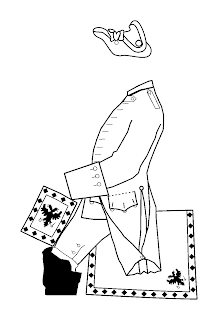
The last one today, an Austrian cuirassier. Well then, where is the cuirass, you might ask. As it hides much of the regimental uniform detail and was worn virtually only in battle, it seems reasonable to leave it off. I might get round to doing one wearing the cuirass, eventually...
I'm never quite sure at what point to leave the very fiddly details. At this sort of resolution very fine detail can be lost anyway but in this case, as it is a rather plain uniform, I have drawn the fastening and small buttons on the breeches to add a little variety. In the original vector drawings all detail is very crisp at any magnification but these bitmap images are really quite coarse. It is a pity in some ways that there is still no compact and widely accepted vector format on PCs.
Friday, 29 June 2007
SYW Austrian Cuirassier Template
Posted by
David Morfitt
at
Friday, June 29, 2007
![]()
Subscribe to:
Post Comments (Atom)

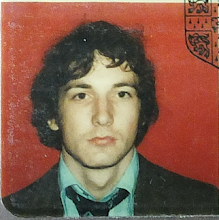
















Did you know that Ioannis now has a link to your blog on his site:
ReplyDeletehttp://www.wargames-etc.com/
You are becoming famous!
-- Jeff
Ah yes - well, actually, that was me. I emailed Ioannis on the recommendation of a fan of the templates to ask him to put a link on his site! Ioannis is also enthusiastic - nice that so many people are. :-)
ReplyDeleteDavid.
First let me say I appreciate all the work you put into these, David!
ReplyDeleteI have a question for those who are using the templates: How do you color them in? I tried opening a template in Photoshop Elements and the lines are anti-aliased so they actually have a variety of grays in them and don't seem to close off areas of color well (or leave small isolated bits so the color has to be applied separately to those bits). Maybe I'm doing something wrong? Any thoughts?
Thanks, FB. :-)
ReplyDeleteThe originals are 16 colour PNG files; the lines are not anti-aliased. Dropping them into complex programs like Photoshop Elements can, I believe, convert them into a different format, with higher bpp and also anti-aliased. What you need is a simple program, like Paint (the XP version can import PNG files but not ME or 98). In Paint it is a simple matter of filling areas using the fill tool. If you want a larger choice of colours, convert the PNG file using e.g. the freeware Irfanview into a 256 or greater number of colours file and then in paint you should have a wider choice of colours. (You may need in some cases need to import a 256 or other colour palette into the file to be able to access the wider range of colours; this does not seem predictable in the programs I have tried.)
HTH
David.
P.S. I'm sure you'll know this, FB, but always keep the original copy of the template safe, just in case you need to go back to the beginning or you may have to download it again.
ReplyDeletefitz-badger, I use an older version (6.0) of "Paint Shop Pro".
ReplyDeleteFirst, as David suggests, I copy the template to something with a new name -- and only work with that (and its clones) from then on.
I happen to use the .gif format. One thing that I often do is to first reduce the image to 'two colors' (i.e., black and white) to make sure that all lines are solid.
I then expand it to 16 colors, import a color palette that I use a lot and, as David says, use the "fill" tool.
Now your graphics program is probably far more sophisticated than my old one, but perhaps the way I handle things can give you some help with yours.
Good luck, the templates are great . . . and lots of fun to play with.
-- Jeff
Hi Jeff,
ReplyDeleteThe images have already been reduced to 2 colours (1 bpp) as part of the process of turning the vector image into a PNG file before increasing the colours to 16 (4 bpp) and importing a 16 colour palette, so that's one thing you don't need to worry about!
David.
Thansk, guys! I'll experiment some more.
ReplyDeleteThere are adavantages and disadvantages to using more powerful programs for simple tasks.